Make Sales
This is a step-by-step guide how to use Ammer Pay Terminal for contactless or QR transactions on device.
Prerequisites
- Activate the device.
- If the device is in the stand-by mode, press the power button on the side of the device to activate it.
- If the device is shut down, hold the power button for several seconds to turn it on.
- Launch the Ammer Pay Terminal app.
- If the Ammer Pay is not displayed, in the application list tap the Ammer Pay icon to launch the app.
Start sale
Start simple sale
The simple sale is when you enter the amount manually.
-
Tap the Sale button on the main screen of the app.
-
Choose a digital asset to pay in.
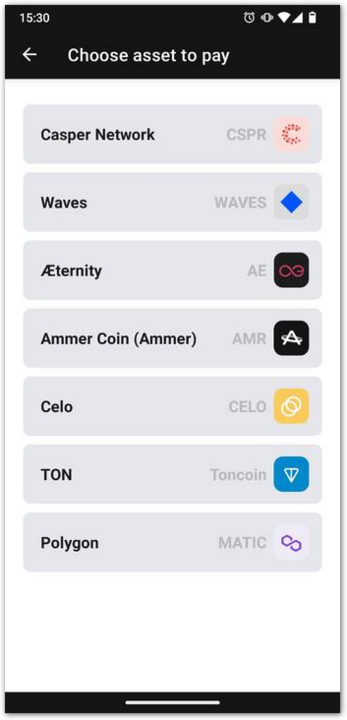
-
Enter the total purchase amount.
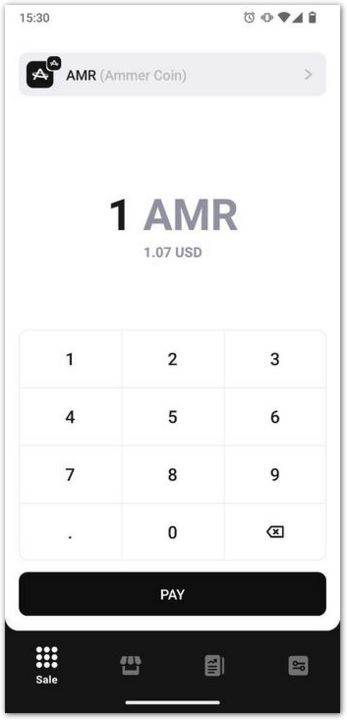
-
Tap Pay.
Start sale via Menu
-
Tap the Shop button on the main screen of the app.
-
Tap + to add items to the cart. The total purchase amount in your selected base currency (e.g., euro) will be displayed below.
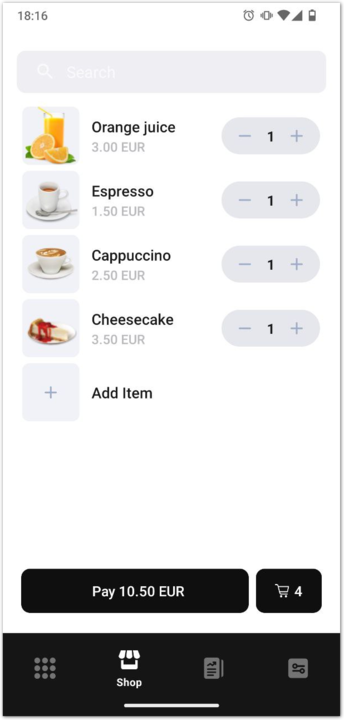
-
Check the cart if you want.
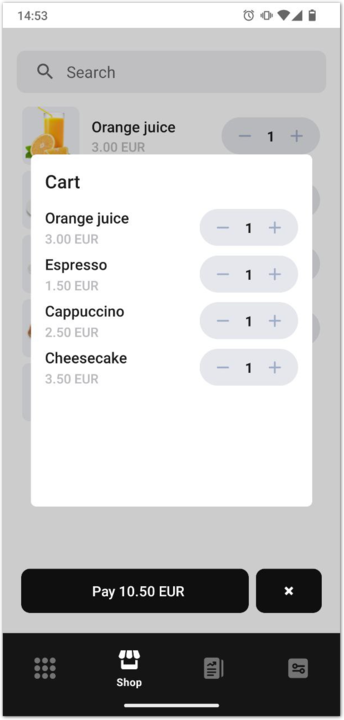
-
Tap Pay.
-
Choose a digital asset to pay in. The amount corresponding to the cart total value will be shown on the left side.
-
Tap Pay.
Let customer pay
- Choose one of the following means of payment:
- tap customer's Ammer Card or use customer's NFC-enabled smartphone with Ammer Wallet (chosen by default);
- scan a QR code using Ammer Wallet (tap QR);
- Let the customer choose the tip amount. There are predefined amounts of 0%, 10%, 15%, 20%.
- Let the customer pay according to the chosen means.
QR code
-
Open their Ammer Wallet.
-
Select a card to pay with.
-
Tap the Send button.
-
Tap Scan QR on the right.
-
Scan the QR code displayed in Ammer Pay.
-
Confirm transaction in their Ammer Wallet if prompted.
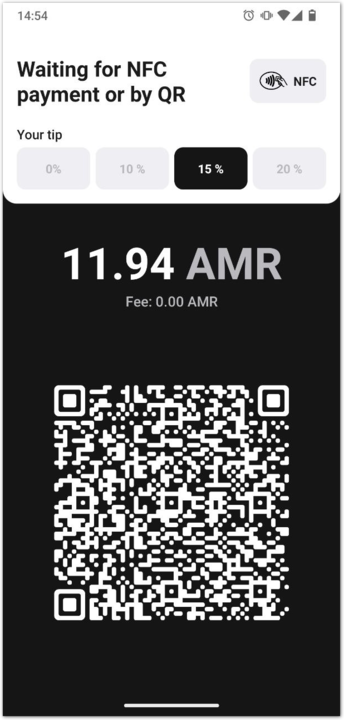
Ammer Card
-
Enter the card PIN if prompted.
-
Tap with the card by holding it close to the NFC reader of the device.
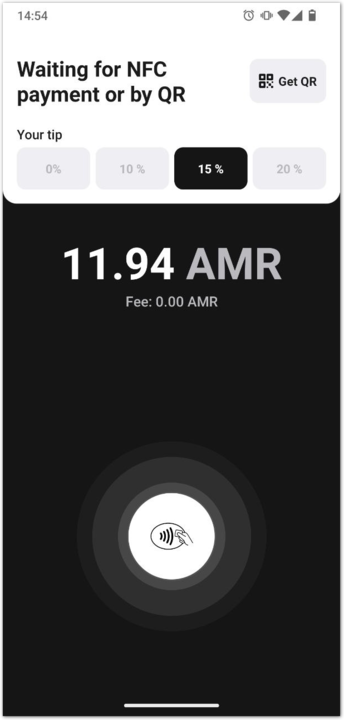
NFC
- Open their Ammer Wallet.
- Select a virtual card.
- Tap the wireless payment button in the lower right corner.
- Tap with the device by holding it close to the NFC reader of the device.
Check receipt
Check the receipt once your device shows that the transaction is approved. If a transaction is rejected, no receipt is printed.
- If your device has a printer, the transaction receipt will be printed.
- If your terminal does not have a printer, Ammer Pay Terminal will display the receipt.
You can save it by tapping Save the receipt.
- Ammer Pay may ask you to grant the permission to save files.
Check the transaction data printed on the receipt to make sure that everything is as it should be.