Ammer Ecosystem Overview
Ammer Ecosystem consists of the following parts:
- Ammer Card, a hardware wallet with payment capabilities.
- Ammer Wallet, a software wallet and a companion app to Ammer Card.
- Ammer Pay, an infrastructure for merchants who want to accept payments in crypto granting peer-to-peer user experience for paying for goods and services.
- Ammer Chain, the native blockchain of Ammer Ecosystem.
How to become an Ammer Pay merchant and start accepting crypto
With Ammer Pay, you can easily start accepting crypto payments. Your customers will be able to pay with Ammer Cards, their Ammer Wallet via NFC or by scanning QR codes.
When you accept payments via Ammer Pay, they are sent to the addresses of your physical Ammer Card or a virtual card in your Ammer Wallet. That is, both physical and virtual cards are non-custodial crypto wallets.
Steps to become a merchant
- Get Ammer Wallet.
- Attach or create a card in Ammer Wallet.
- Get Ammer Pay.
- Link your card to Ammer Pay.
- You're ready to go!
What device do I need?
You will need just one device!
After installing Ammer Pay, you can start accepting crypto on any Android or iOS device. However, depending on your device hardware, you may not be able to accept certain means of payment, and some functionality (like printing receipts) may be limited.
Ammer Card
To accept Ammer Cards, you will need a device with NFC. It may be a common smartphone or a specialized point-of-sales (PoS) device that can print receipts (usually, Android-based).
NFC
To accept contactless payments made with Ammer Wallet via NFC, both you and your client will need an NFC-enabled device.
QR code
Any device with a screen can process payments via QR codes.
Ammer Pay User Manual
This is the user manual for Ammer Pay. Ammer Pay is a software point-of-sales application for accepting payments in cryptocurrencies and other digital assets.
This manual covers the topics of installation, configuration and usage of Ammer Pay.
Install Ammer Pay Point-of-Sales Application
Requirements
To accept payments made with Ammer Cards or NFC-enabled smartphones, you will need an NFC-enabled device. However, QR-based payments do not require NFC because in this a simple smartphone will serve as a PoS device.
Get Ammer Pay from your OS app store
To accept crypto payments on your device, download the Ammer Pay app by Ammer Technologies AG from your device's app store.
Get Ammer Wallet from your OS app store
Ammer Wallet is required to configure Ammer Pay. It is a cryptowallet by Ammer Technologies AG. Download it from your device's app store.
Install APK using ADB
If you have the Ammer Pay APK, you can install it to your device using Android Debug Bridge (adb).
To install app via ADB, connect your smartphone to your computer, then open the terminal in the directory where the ammerpay.apk (the name may be different) is stored, and run
adb install ./ammerpay.apk
Set Up Ammer Pay to Accept Payments
To accept payments in Ammer Pay, you should configure the app using Ammer Wallet:
- choose a card in Ammer Wallet to which accept payments;
- select assets that will be available in Ammer Pay;
- transfer the settings from Ammer Wallet to Ammer Pay.
In short, the list of assets available for payment on your Ammer Pay terminal is the same as the assets that were enabled in Ammer Wallet for the card you use to accept payments. The asset list is not updated automatically. To update the assets in Ammer Pay, you have to reconfigure it.
Configure Ammer Pay using Ammer Wallet
When you start Ammer Pay for the first time, there are 3 options after you tap Start selling:
- Set up using Ammer Wallet on the same devices where Ammer Pay is installed.
- Set up using Ammer Wallet on another device.
- Download Ammer Wallet and set up acquiring according to the first option.
Select the desired option and follow the on-screen instructions.
New installation on different devices
This is the most common case: you have Ammer Pay and Ammer Wallet on different devices, e.g., an Android-based PoS and an Apple iPhone, respectively.
-
Open Ammer Wallet.
-
Select (create or attach) a card to which you'd like to receive payments.
-
Tap Manage assets in the list of assets.
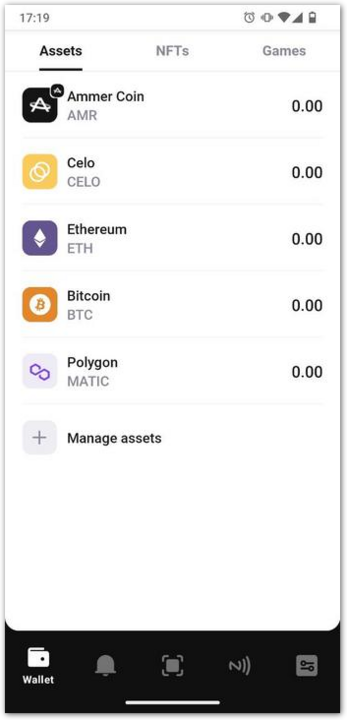
-
Choose assets in which you want to receive payments.
-
Confirm your selection.
-
Open the card settings by tapping the 3 dots symbol in its upper right corner.
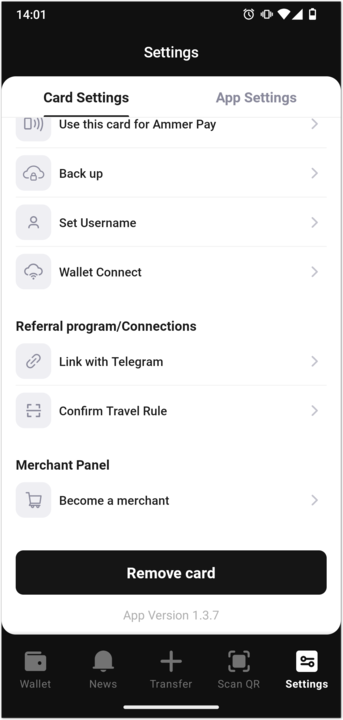
-
Tap Become a merchant.
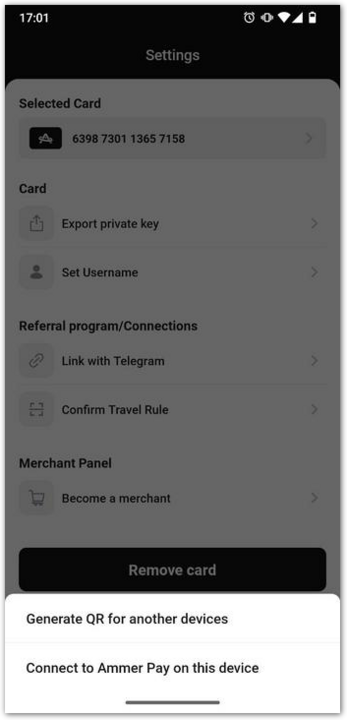
-
Tap QR code. A QR code will be shown on the screen. You can share it or scan directly from the screen.
-
Open Ammer Pay.
-
Tap Start selling.
-
Tap Ammer Wallet on another device.
-
Tap Scan QR code to connect.
-
Grand Ammer Pay the permission to use your device's camera.
-
Scan the QR code.
You will see a confirmation that the set-up process is complete, and you can accept payments now.
Existing installation on different devices
If you have your Ammer Pay already configured, to update the asset list or to start using a different card follow these steps:
- Open Ammer Pay.
- Tap Settings.
- Tap Log out.
You will be logged out: the cards will be detached from your Ammer Pay. - Follow the steps, described in New installation on different devices.
New installation on the same device
You can have Ammer Pay and Ammer Wallet on the same device.
-
Open Ammer Wallet.
-
Select (create or attach) a card to which you'd like to receive payments.
-
Tap Manage assets in the list of assets.
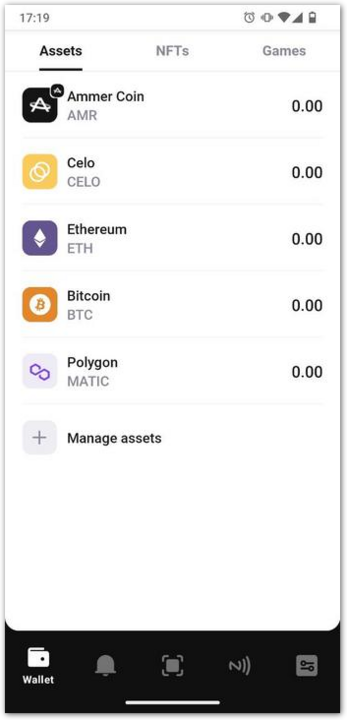
-
Choose assets in which you want to receive payments.
-
Confirm your selection.
-
Open the card settings by tapping the 3 dots symbol in its upper right corner.
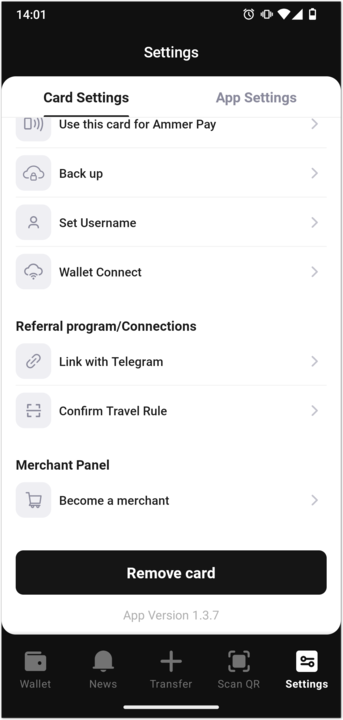
-
Tap Become a merchant.
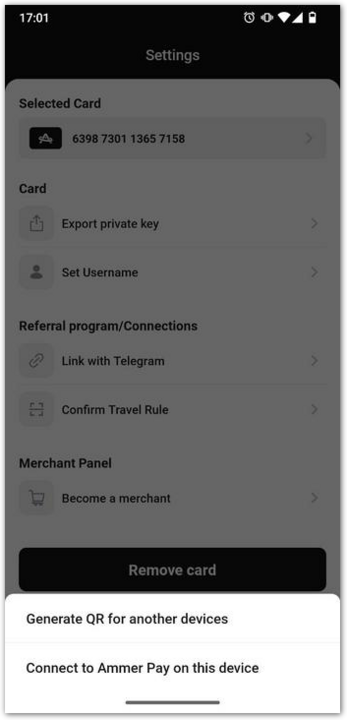
-
Tap Connect to Ammer Pay on this device. Ammer Pay will open and configure automatically using the data of the chosen card.
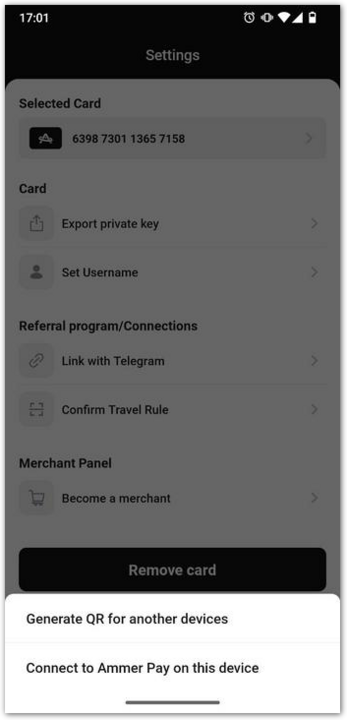
Make Sales
This is a step-by-step guide how to use Ammer Pay Terminal for contactless or QR transactions on device.
Prerequisites
- Activate the device.
- If the device is in the stand-by mode, press the power button on the side of the device to activate it.
- If the device is shut down, hold the power button for several seconds to turn it on.
- Launch the Ammer Pay Terminal app.
- If the Ammer Pay is not displayed, in the application list tap the Ammer Pay icon to launch the app.
Start sale
Start simple sale
The simple sale is when you enter the amount manually.
-
Tap the Sale button on the main screen of the app.
-
Choose a digital asset to pay in.
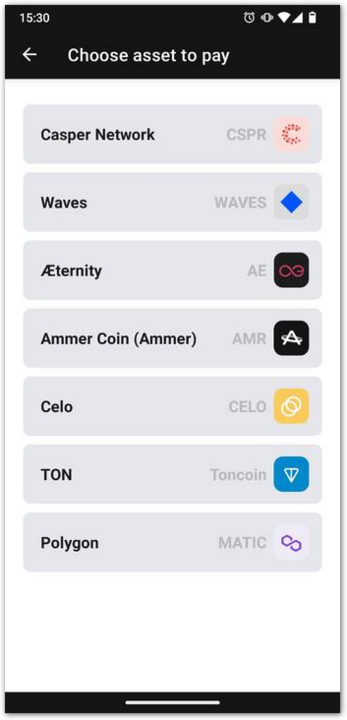
-
Enter the total purchase amount.
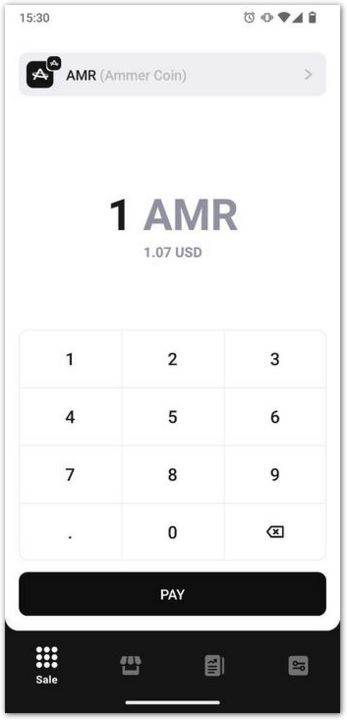
-
Tap Pay.
Start sale via Menu
-
Tap the Shop button on the main screen of the app.
-
Tap + to add items to the cart. The total purchase amount in your selected base currency (e.g., euro) will be displayed below.
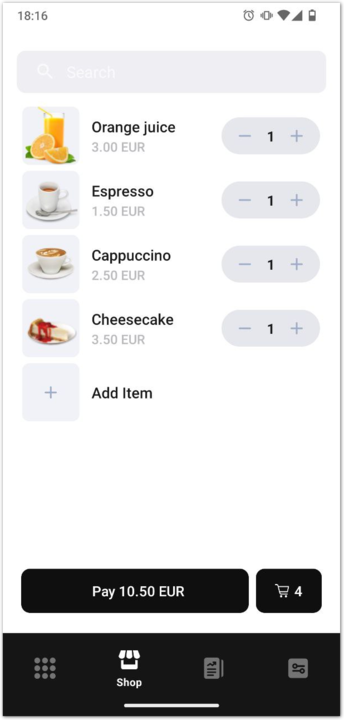
-
Check the cart if you want.
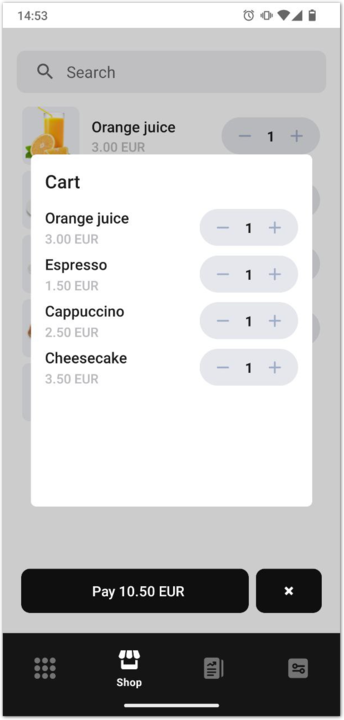
-
Tap Pay.
-
Choose a digital asset to pay in. The amount corresponding to the cart total value will be shown on the left side.
-
Tap Pay.
Let customer pay
- Choose one of the following means of payment:
- tap customer's Ammer Card or use customer's NFC-enabled smartphone with Ammer Wallet (chosen by default);
- scan a QR code using Ammer Wallet (tap QR);
- Let the customer choose the tip amount. There are predefined amounts of 0%, 10%, 15%, 20%.
- Let the customer pay according to the chosen means.
QR code
-
Open their Ammer Wallet.
-
Select a card to pay with.
-
Tap the Send button.
-
Tap Scan QR on the right.
-
Scan the QR code displayed in Ammer Pay.
-
Confirm transaction in their Ammer Wallet if prompted.
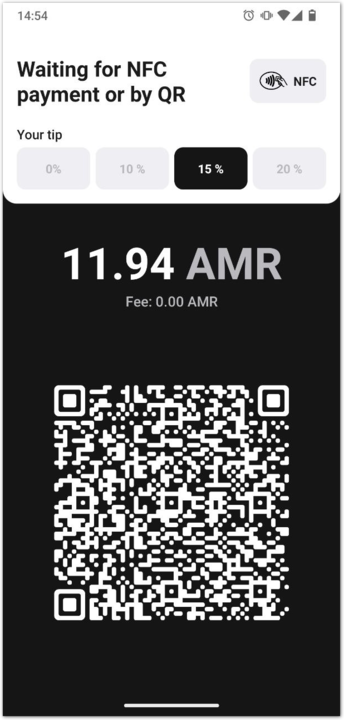
Ammer Card
-
Enter the card PIN if prompted.
-
Tap with the card by holding it close to the NFC reader of the device.
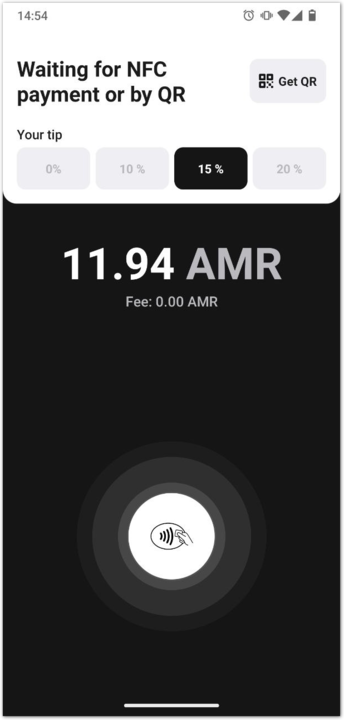
NFC
- Open their Ammer Wallet.
- Select a virtual card.
- Tap the wireless payment button in the lower right corner.
- Tap with the device by holding it close to the NFC reader of the device.
Check receipt
Check the receipt once your device shows that the transaction is approved. If a transaction is rejected, no receipt is printed.
- If your device has a printer, the transaction receipt will be printed.
- If your terminal does not have a printer, Ammer Pay Terminal will display the receipt.
You can save it by tapping Save the receipt.
- Ammer Pay may ask you to grant the permission to save files.
Check the transaction data printed on the receipt to make sure that everything is as it should be.
Get Sales Reports
You can get a succinct report on your sales over a recent period.
Prerequisites
- Activate the device.
- If the device is in the stand-by mode, press the power button on the side of the device to activate it.
- If the device is shut down, hold the power button for several seconds to turn it on.
- Launch the Ammer Pay Terminal app.
- If the Ammer Pay is not displayed, in the application list tap the Ammer Pay icon to launch the app.
Get report
- Tap Report on the main screen.
- Tap Print to print the report.
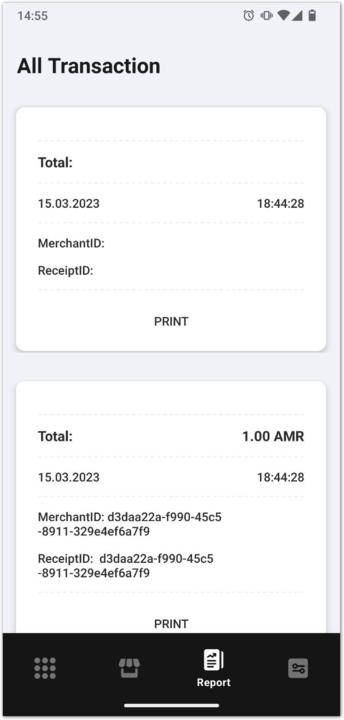
Manage Menu
Menu lets you make a list of items that you frequently sell. You can put several items from the menu to the cart.
- Prerequisites
- Add items or goods to the Menu
- Edit item in the Menu
- Remove items or goods from the Menu
Prerequisites
- Activate the device.
- If the device is in the stand-by mode, press the power button on the side of the device to activate it.
- If the device is shut down, hold the power button for several seconds to turn it on.
- Launch the Ammer Pay Terminal app.
- If the Ammer Pay is not displayed, in the application list tap the Ammer Pay icon to launch the app.
Add items or goods to the Menu
- Tap Shop on the main screen.
- Tap + Add item in the upper right corner.
- Enter the item name.
- Enter the price per unit.
- Select an image or take a photo of the item.
- Confirm by tapping the checkmark button in the lower right corner.
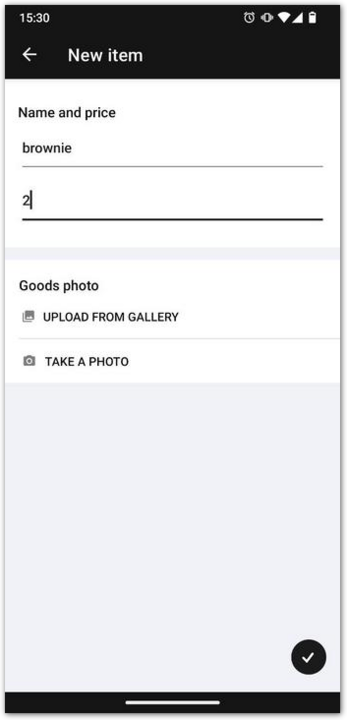
Edit item in the Menu
-
Tap Shop on the main screen.
-
Long-tap on the item you want to edit.
-
Tap the Edit in the upper right corner.
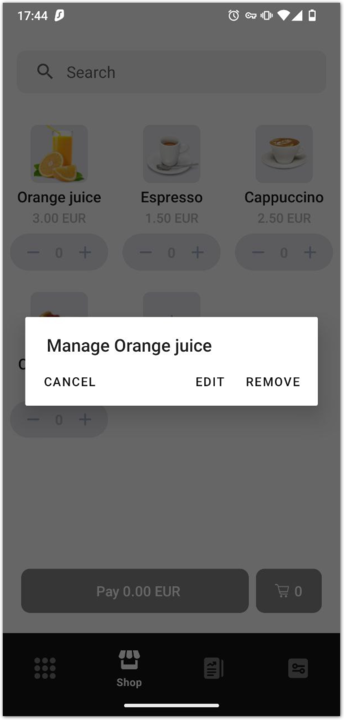
-
Edit the item.
-
Confirm edits.
Remove items or goods from the Menu
-
Tap the Shop button on the main screen.
-
Long-tap on the item you want to remove.
-
Delete the item by tapping Remove.
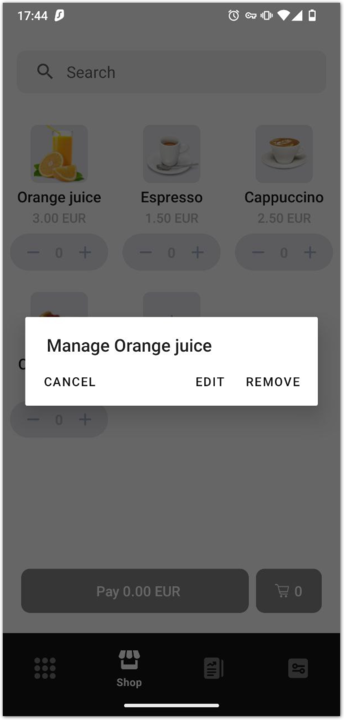
Settings
Since version 1.2.11
In the Settings menu you can:
- Check your acquiring settings and card
- Set the default payment asset.
- Set your reference fiat currency
- Sort assets
- Set app PIN
- Manage menu
- Manage printer
Check your acquiring settings and card
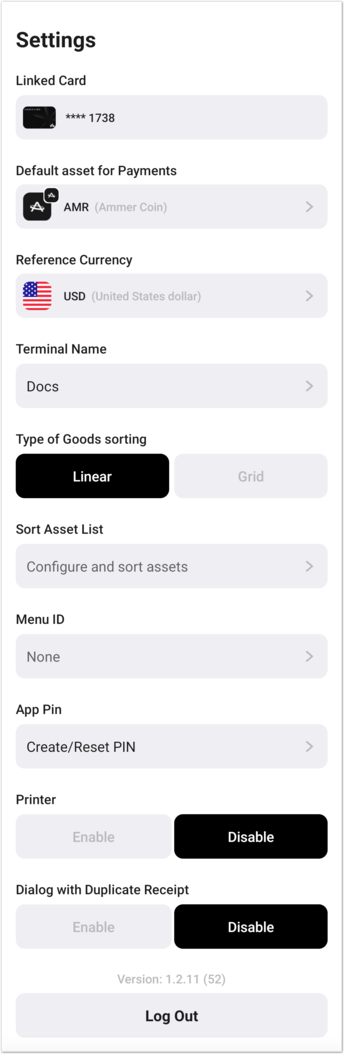
Set the default payment asset.
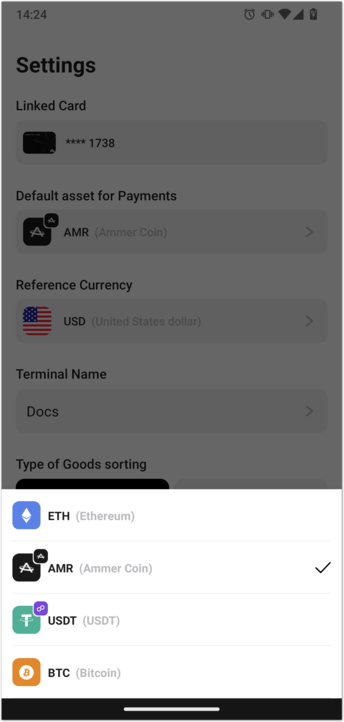
Set your reference fiat currency
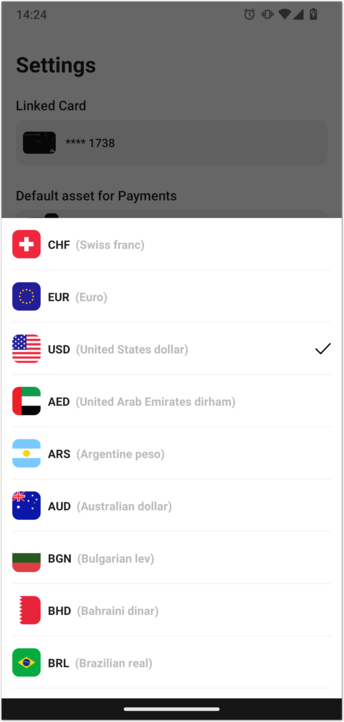
Sort assets
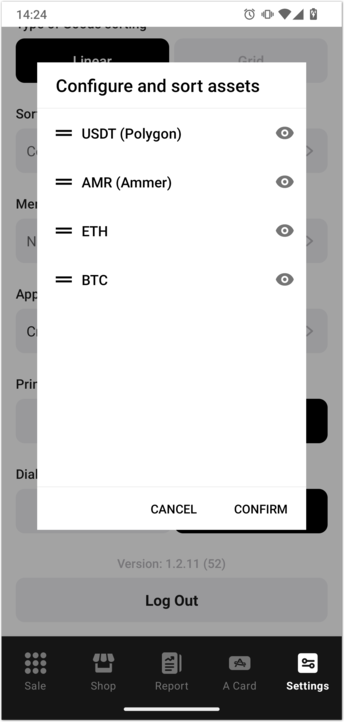
Set app PIN
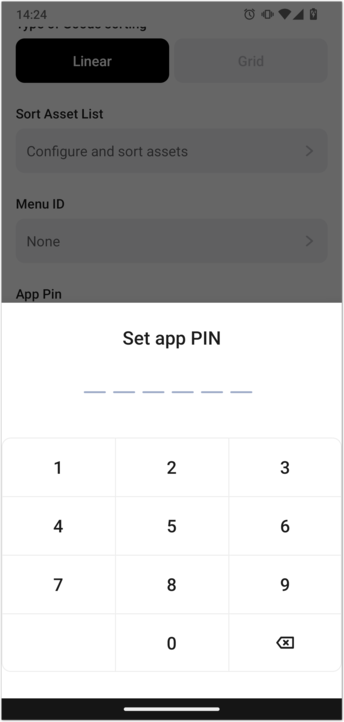
Manage menu
- Switch between the linear (list) and grid views.
- Get menu from the server by ID.
Manage printer
- Enable or disable printing if your device has a receipt printer.
- Enable or disable printing of duplicate receipts
Ammer Wallet User Manual
Ammer Wallet is an application for iOS and Android devices that serves as a companion app for the non-custodial Ammer Cards. It can also act as a non-custodial software wallet in which case the private key is generated and stored in encrypted form on the mobile devices and digital signatures for blockchains are performed by the cryptographic API provided by the smartphone.
Main features
- Signing transactions with your Ammer Card.
- Up to 3 virtual cards (software wallets).
- Supports native cryptocurrencies and ERC-20 tokens, including stablecoins.
- Supports ERC-721 and ERC-1155 NFTs.
- Payments with QR and NFC in Ammer Pay.
- Fun games.
Install Ammer Wallet
Requirements
To activate an Ammer Card, you will need an NFC-enabled device. However, virtual cards (that is, software wallets) do not require NFC.
Get Ammer Wallet from your OS app store
Download Ammer Wallet by Ammer Technologies AG from your device's app store.
Install APK using ADB
If you have the Ammer Wallet APK, you can install it to your device using Android Debug Bridge (adb).
To install app via ADB, connect your smartphone to your computer, then open the terminal in the directory where the ammerwallet.apk (the name may be different) is stored, and run
adb install ./ammerwallet.apk
Tips and Tricks
Assets
- To show only assets with non-zero balances, long-tap on + Manage assets.
- Instead of grouping by name in the full list of assets, you can sort them alphabetically (first by chain, then by name) by pressing the list button in the upper right corner.
Addresses and keys
- To copy the public address of your card, long-tap on the card.
Link with Ammer Wallet Bot in Telegram
With Ammer Wallet, you can send crypto to your Telegram contacts who have Ammer Wallet.
Link card with bot
-
Open Ammer Wallet.
-
Choose a card.
-
Open the card's settings.
-
Tap Link with Telegram.
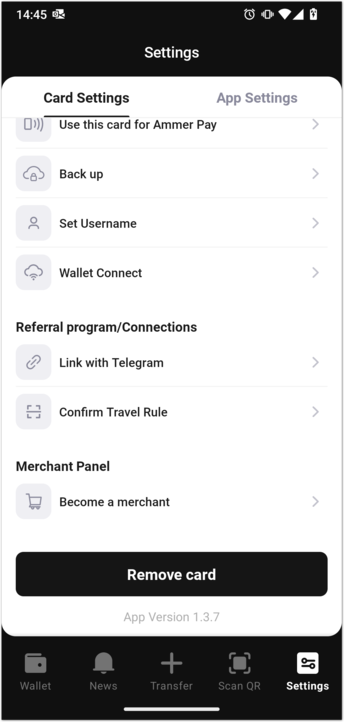
-
You will see the web page to open Telegram or will be redirected to Telegram immediately.
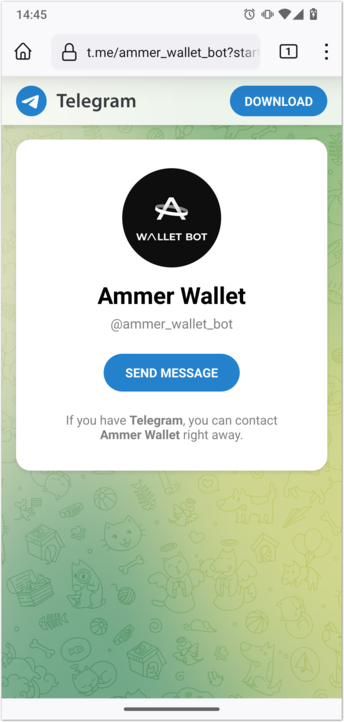
-
Press the button or send
/startto start the Ammer Wallet bot.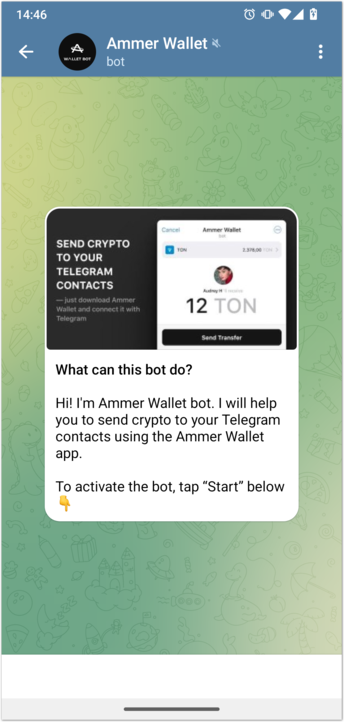
Make transaction in bot
After linking the bot with Ammer Wallet,
- Open the Ammer Wallet bot in Telegram.
- From the bot menu select Create new transfer or send
/transferto the bot. - Tap the button below to choose a recipient.
- Tap Open in the chat.
- Choose the asset you want to send.
- Enter the amount you want to send.
- Tap Send transfer.
- After you have received a notification from Ammer Wallet, open it to confirm the transaction.
Travel rule and wallet verification
In Switzerland, it is necessary to verify the addresses and wallets used for transferring digital assets.
You can confirm your ownership by using Ammer Wallet and scanning a QR code. So, it will be convenient to use 2 devices for the procedure.
In short
- Install Ammer Wallet.
- Add a card and select assets.
- Open link sent via e-mail and scan QR.
- Use the verified Ammer Wallet to transfer your funds.
How To
Set up Ammer Wallet
-
Install Ammer Wallet from the app store.
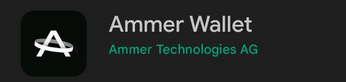
-
Go through the onboarding of Ammer Wallet.
-
You will see your card (virtual or physical) in your Ammer Wallet.
-
Tap + Manage assets in the list of assets.

-
Choose the assets you want to transfer and confirm.
-
Your assets will appear below the card on the main screen.
Confirm your addresses
-
You will receive a verification link similar to this one:
https://api.ammer.io/travel-rule/app/web/ammercapital/start?linkId=f761fb2-078a-4782-a46d-393214b343
-
Open the received link on a device without your Wallet.
-
You will see a QR code in your browser.
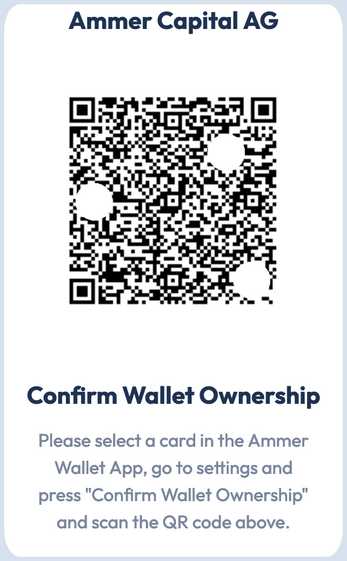
-
Open your Ammer Wallet.
-
Select a card in your Wallet.
-
Tap the 3 dots in the upper right corner of the card.
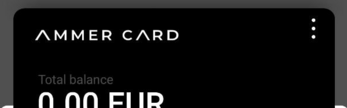
-
Tap Confirm Travel Rule.

-
Scan the QR code.
-
You will see the Success message if everything is fine.
-
Your addresses of the activated assets are confirmed.
Transfer your funds to and from Ammer Wallet
-
Open Ammer Wallet and select a card.
-
Tap on an asset you want to transfer.
-
Tap Receive to see your address and send assets to your verified Ammer Wallet.
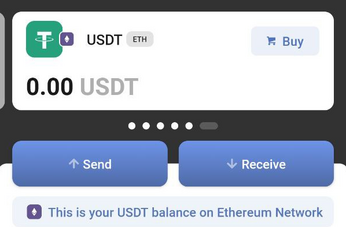
-
Transfer your funds to your address.
-
After receiving the funds, tap on the asset you want to transfer.
-
Tap Send.
-
Enter the amount and the address.
-
Confirm and send the transaction.