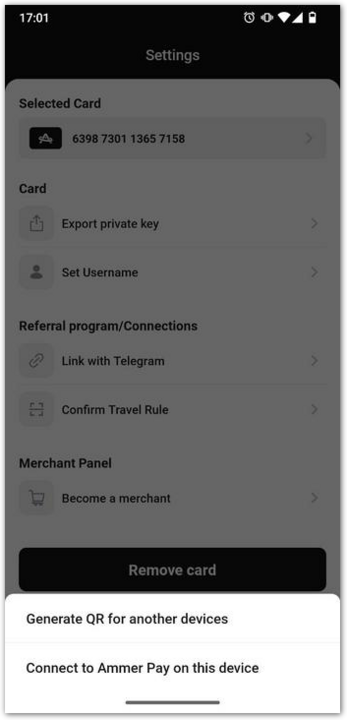Set Up Ammer Pay to Accept Payments
To accept payments in Ammer Pay, you should configure the app using Ammer Wallet:
- choose a card in Ammer Wallet to which accept payments;
- select assets that will be available in Ammer Pay;
- transfer the settings from Ammer Wallet to Ammer Pay.
In short, the list of assets available for payment on your Ammer Pay terminal is the same as the assets that were enabled in Ammer Wallet for the card you use to accept payments. The asset list is not updated automatically. To update the assets in Ammer Pay, you have to reconfigure it.
Configure Ammer Pay using Ammer Wallet
When you start Ammer Pay for the first time, there are 3 options after you tap Start selling:
- Set up using Ammer Wallet on the same devices where Ammer Pay is installed.
- Set up using Ammer Wallet on another device.
- Download Ammer Wallet and set up acquiring according to the first option.
Select the desired option and follow the on-screen instructions.
New installation on different devices
This is the most common case: you have Ammer Pay and Ammer Wallet on different devices, e.g., an Android-based PoS and an Apple iPhone, respectively.
-
Open Ammer Wallet.
-
Select (create or attach) a card to which you'd like to receive payments.
-
Tap Manage assets in the list of assets.
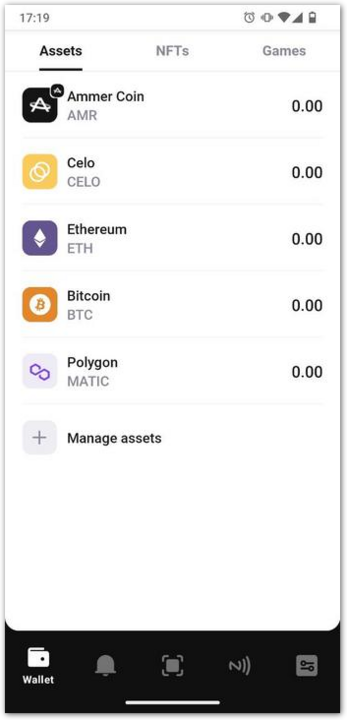
-
Choose assets in which you want to receive payments.
-
Confirm your selection.
-
Open the card settings by tapping the 3 dots symbol in its upper right corner.
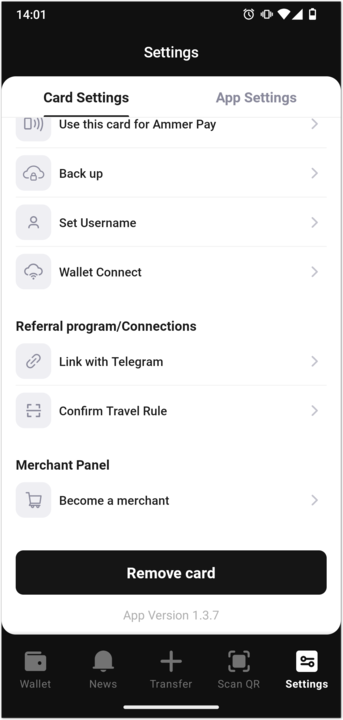
-
Tap Become a merchant.
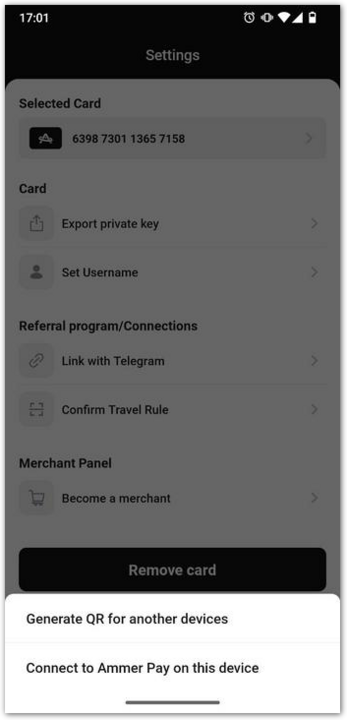
-
Tap QR code. A QR code will be shown on the screen. You can share it or scan directly from the screen.
-
Open Ammer Pay.
-
Tap Start selling.
-
Tap Ammer Wallet on another device.
-
Tap Scan QR code to connect.
-
Grand Ammer Pay the permission to use your device's camera.
-
Scan the QR code.
You will see a confirmation that the set-up process is complete, and you can accept payments now.
Existing installation on different devices
If you have your Ammer Pay already configured, to update the asset list or to start using a different card follow these steps:
- Open Ammer Pay.
- Tap Settings.
- Tap Log out.
You will be logged out: the cards will be detached from your Ammer Pay. - Follow the steps, described in New installation on different devices.
New installation on the same device
You can have Ammer Pay and Ammer Wallet on the same device.
-
Open Ammer Wallet.
-
Select (create or attach) a card to which you'd like to receive payments.
-
Tap Manage assets in the list of assets.
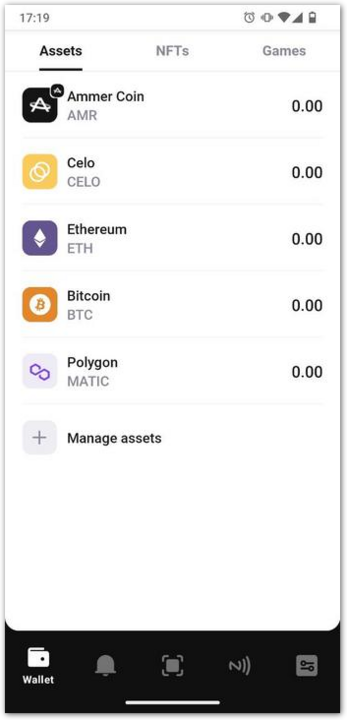
-
Choose assets in which you want to receive payments.
-
Confirm your selection.
-
Open the card settings by tapping the 3 dots symbol in its upper right corner.
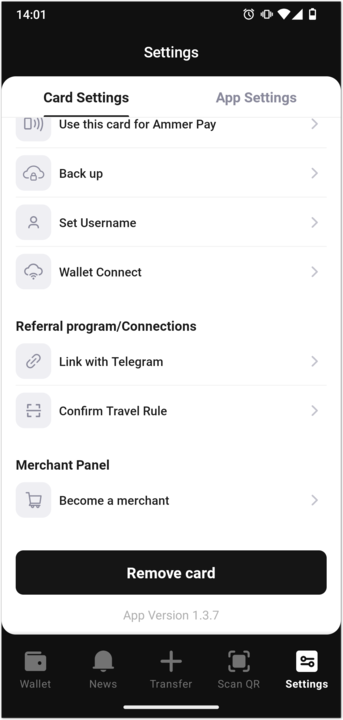
-
Tap Become a merchant.
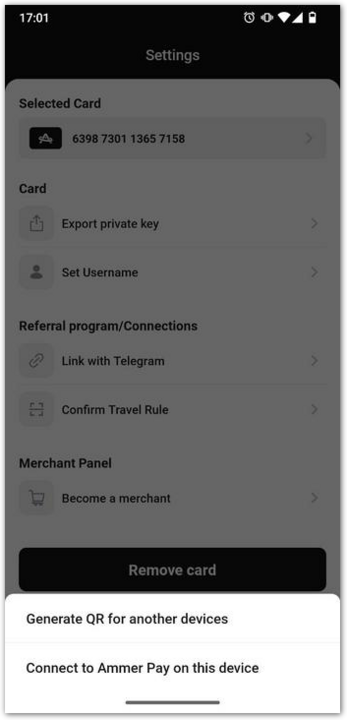
-
Tap Connect to Ammer Pay on this device. Ammer Pay will open and configure automatically using the data of the chosen card.