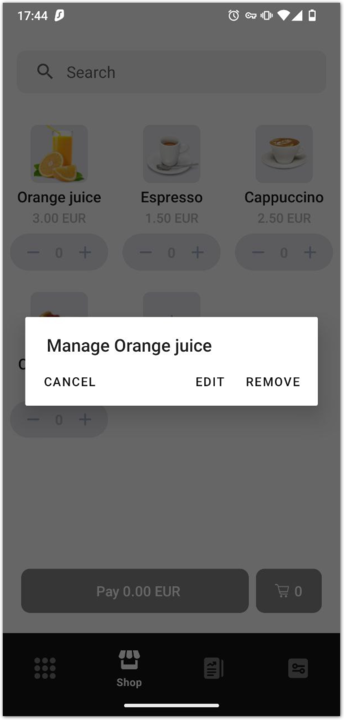Manage Menu
Menu lets you make a list of items that you frequently sell. You can put several items from the menu to the cart.
- Prerequisites
- Add items or goods to the Menu
- Edit item in the Menu
- Remove items or goods from the Menu
Prerequisites
- Activate the device.
- If the device is in the stand-by mode, press the power button on the side of the device to activate it.
- If the device is shut down, hold the power button for several seconds to turn it on.
- Launch the Ammer Pay Terminal app.
- If the Ammer Pay is not displayed, in the application list tap the Ammer Pay icon to launch the app.
Add items or goods to the Menu
- Tap Shop on the main screen.
- Tap + Add item in the upper right corner.
- Enter the item name.
- Enter the price per unit.
- Select an image or take a photo of the item.
- Confirm by tapping the checkmark button in the lower right corner.
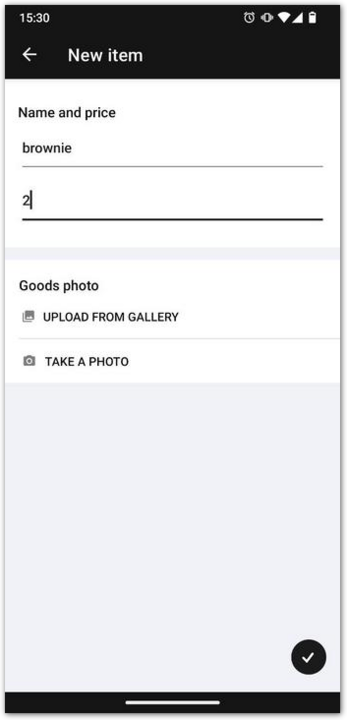
Edit item in the Menu
-
Tap Shop on the main screen.
-
Long-tap on the item you want to edit.
-
Tap the Edit in the upper right corner.
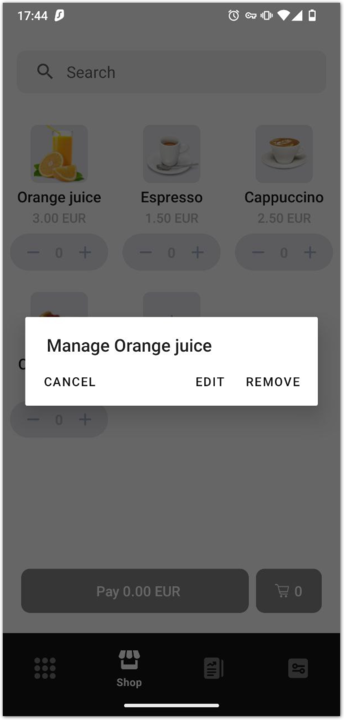
-
Edit the item.
-
Confirm edits.
Remove items or goods from the Menu
-
Tap the Shop button on the main screen.
-
Long-tap on the item you want to remove.
-
Delete the item by tapping Remove.