Travel rule and wallet verification
In Switzerland, it is necessary to verify the addresses and wallets used for transferring digital assets.
You can confirm your ownership by using Ammer Wallet and scanning a QR code. So, it will be convenient to use 2 devices for the procedure.
In short
- Install Ammer Wallet.
- Add a card and select assets.
- Open link sent via e-mail and scan QR.
- Use the verified Ammer Wallet to transfer your funds.
How To
Set up Ammer Wallet
-
Install Ammer Wallet from the app store.
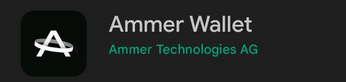
-
Go through the onboarding of Ammer Wallet.
-
You will see your card (virtual or physical) in your Ammer Wallet.
-
Tap + Manage assets in the list of assets.

-
Choose the assets you want to transfer and confirm.
-
Your assets will appear below the card on the main screen.
Confirm your addresses
-
You will receive a verification link similar to this one:
https://api.ammer.io/travel-rule/app/web/ammercapital/start?linkId=f761fb2-078a-4782-a46d-393214b343
-
Open the received link on a device without your Wallet.
-
You will see a QR code in your browser.
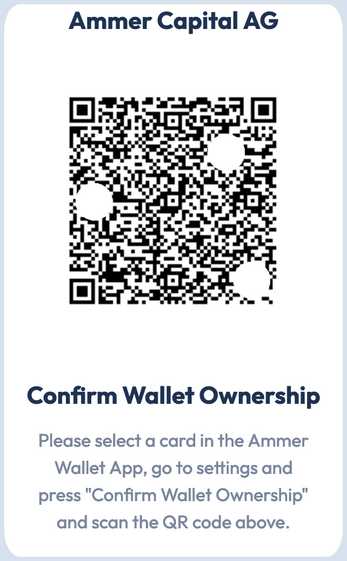
-
Open your Ammer Wallet.
-
Select a card in your Wallet.
-
Tap the 3 dots in the upper right corner of the card.
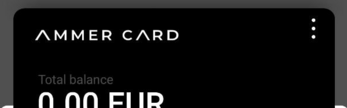
-
Tap Confirm Travel Rule.

-
Scan the QR code.
-
You will see the Success message if everything is fine.
-
Your addresses of the activated assets are confirmed.
Transfer your funds to and from Ammer Wallet
-
Open Ammer Wallet and select a card.
-
Tap on an asset you want to transfer.
-
Tap Receive to see your address and send assets to your verified Ammer Wallet.
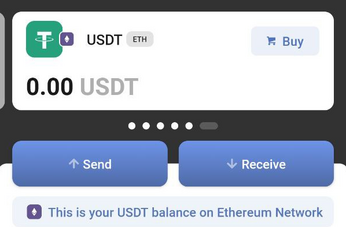
-
Transfer your funds to your address.
-
After receiving the funds, tap on the asset you want to transfer.
-
Tap Send.
-
Enter the amount and the address.
-
Confirm and send the transaction.